Reports in the Digital Risk Analyzer
Obtain comprehensive insight into your key cybersecurity areas, like domain security, application security, network security, and email security, with the Digital Risk Analyzer's reports. For instance, you can select multiple domains to generate a detailed report, which will help you make informed decisions using the overall security score and security grade.
Use cases
- Organizations in diverse regulatory environments can utillize the detailed reports to prioritize remediation and improve compliance with exposed application vulnerabilities, like unpatched software or misconfigurations.
- Admins can strengthen network architectures and protect critical infrastructure using the network security reports that identify open ports and weak encryption protocols.
Enterprises can enhance protection, ensure reliable communications, and earn stakeholder trust with email security reports that uncover spoofing attempts and spam vulnerabilities. - Vendor domain owners can leverage reports to quickly identify risks such as expired SSL certificates or DNS vulnerabilities. The reports and security scores promote swift remediation, enhancing compliance and bolstering reputation while maintaining trust with clients.
Accessing reports in the Digital Risk Analyzer
To access the reports, follow the steps below:
- Log in to the Digital Risk Analyzer.
- In the left navigation menu, click Reports.
- From the Reports tab, navigate to the sub-tabs:
- Domain Health Summary
- Generate Reports
- Schedule Reports
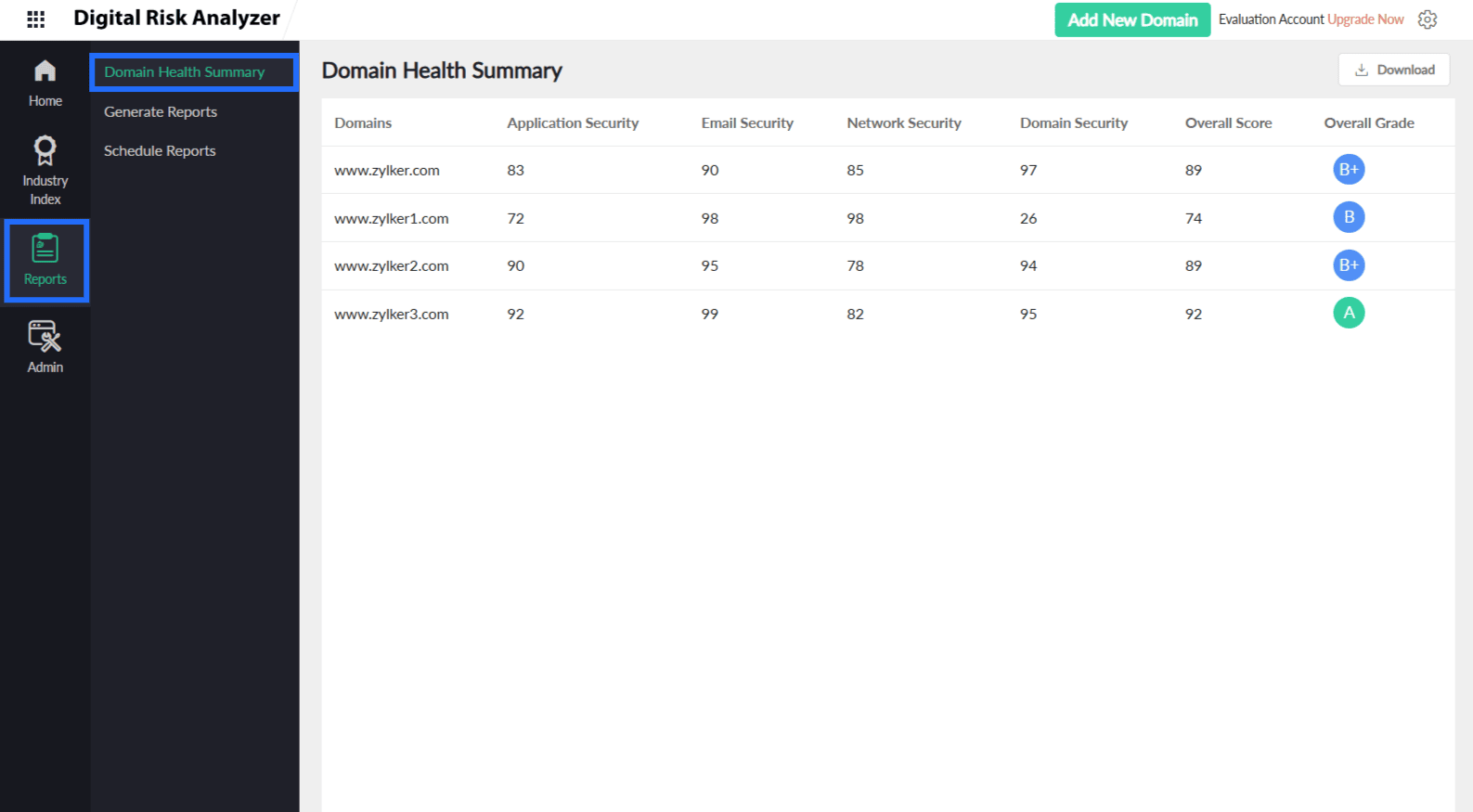
Domain Health Summary
Gain insight into your domain's overall health summary with comprehensive security metrics on the Domain Health Summary page. Evaluating these metrics aids you in identifying the areas that need improvement. On this page, you can:
- View Application Security, Email Security, Network Security, Domain Security, Overall Score, and Overall Grade.
- Click the Download button to download the reports for any number of domains on demand.
Generate Reports
View the list of configured reports on the Generate Reports page. Here, view the Report Name, Report Type, No. of Domains, Generated Time, and Report Status.
Here, you can:
Configure a report
To generate a report, you have to configure it first. Follow the steps below to configure a report:
- Click the Create Report button in the top-right corner of the Generate Reports page.
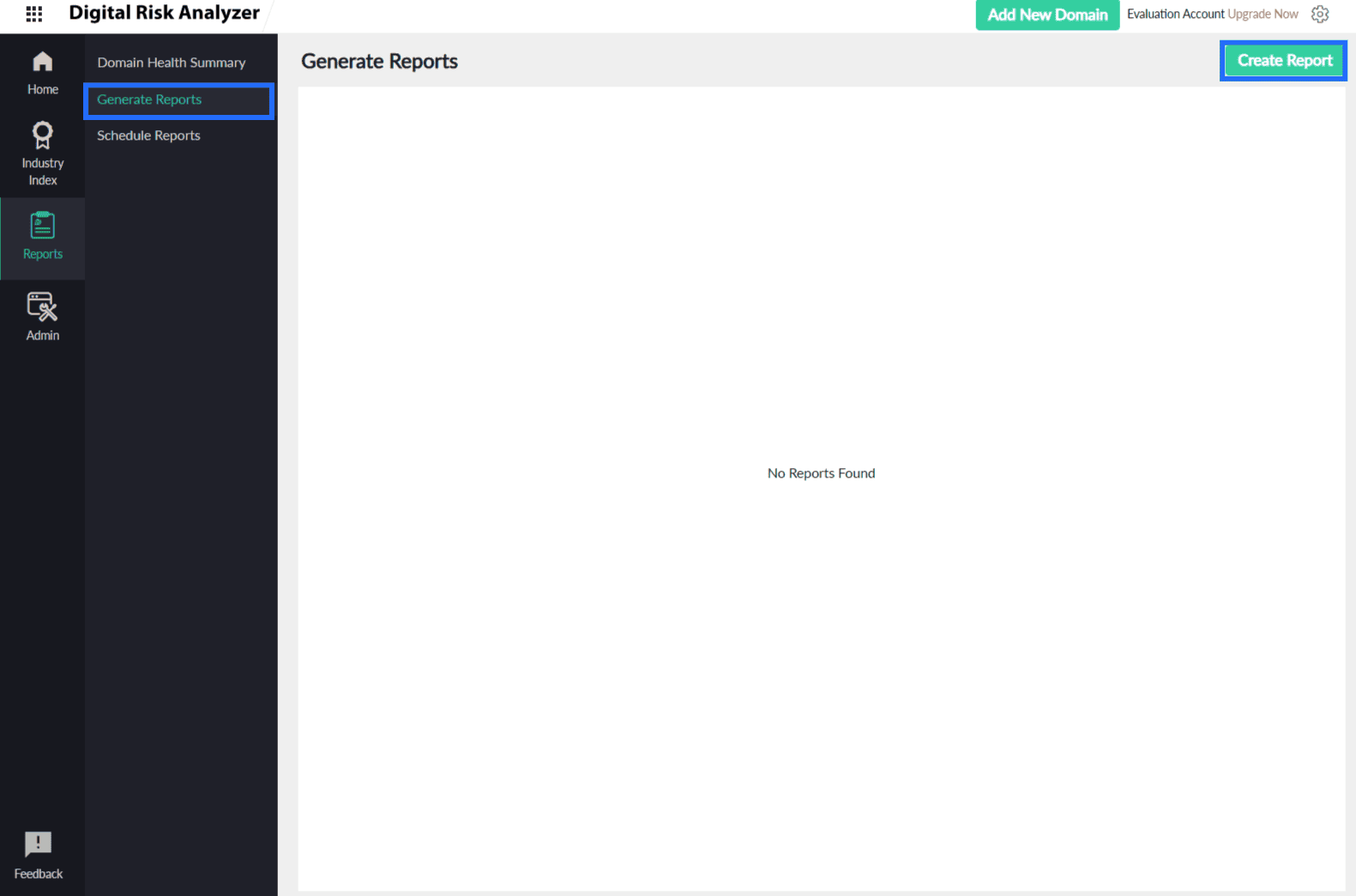
- On the Create Report form, fill out the following details to configure the report:
- Report Name: Provide a meaningful name to identify the report.
- Select Report Type: From the drop-down menu, you can select one of the following:
- Detailed Report: Gives you the domain summary as a report.
- Consolidated Report: Gives you the domain health summary as a report.
- Select Domains: Select the domain(s) for which you wish to generate a report. When the Report Type is selected as Detailed Report, you can select multiple domains.
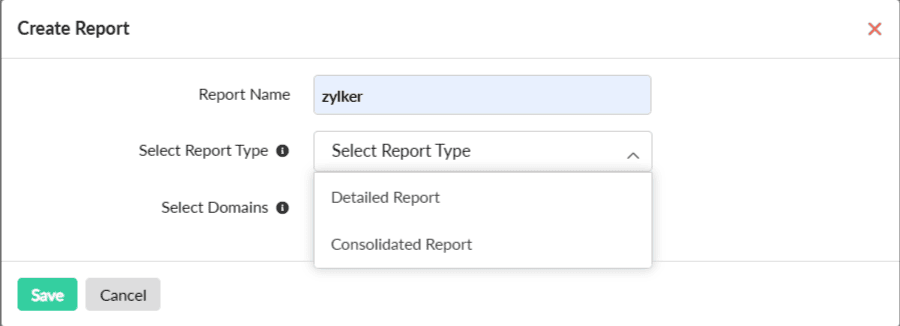
- Click Save.
Edit a configured report
- If you want to make any changes to the report configuration, click the report and view the Edit Report form.
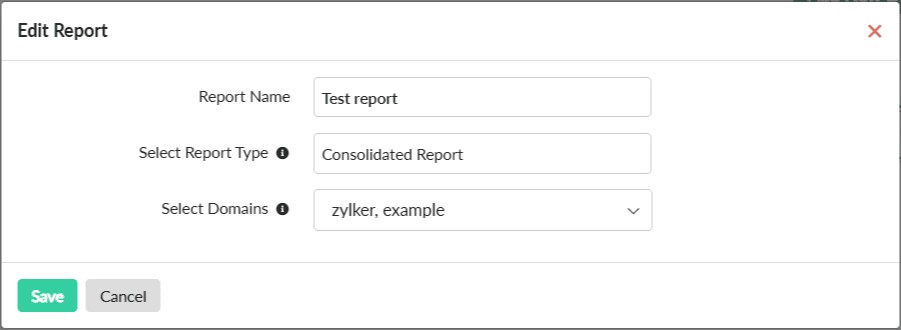
- Make the desired changes and slick Save.
Delete a report configuration
To delete a report configuration, click the hamburger ![]() icon in the Actions field and select Delete.
icon in the Actions field and select Delete.
On deleting a report configuration, the schedule associated with the report configuration will automatically be deleted.
Generate a new report
Prerequisite: Ensure that you have configured a report.
- Once the report configuration is created, you can generate the report. The Report Status field shows Ready to generate.
- Now, to generate the report with the current report settings, in the Actions field, click the hamburger
 icon and select Generate from the drop-down menu.
icon and select Generate from the drop-down menu. - The Report Status changes to In Progress and later to Generated.
- The Time field shows the date and time of the report generation.
- To download the generated report, click the hamburger
 icon and select Download from the drop-down menu.
icon and select Download from the drop-down menu.
Generate a report for an existing report configuration
- To generate a report on demand for an existing report configuration, click the hamburger
 icon next to it under the Actions field.
icon next to it under the Actions field. - Select Generate from the drop-down menu.
- The Report Status changes to In Progress and later to Generated.
- The Time field shows the date and time of the report generation.
- To download the generated report, click the hamburger
 icon and select Download from the drop-down menu.
icon and select Download from the drop-down menu.
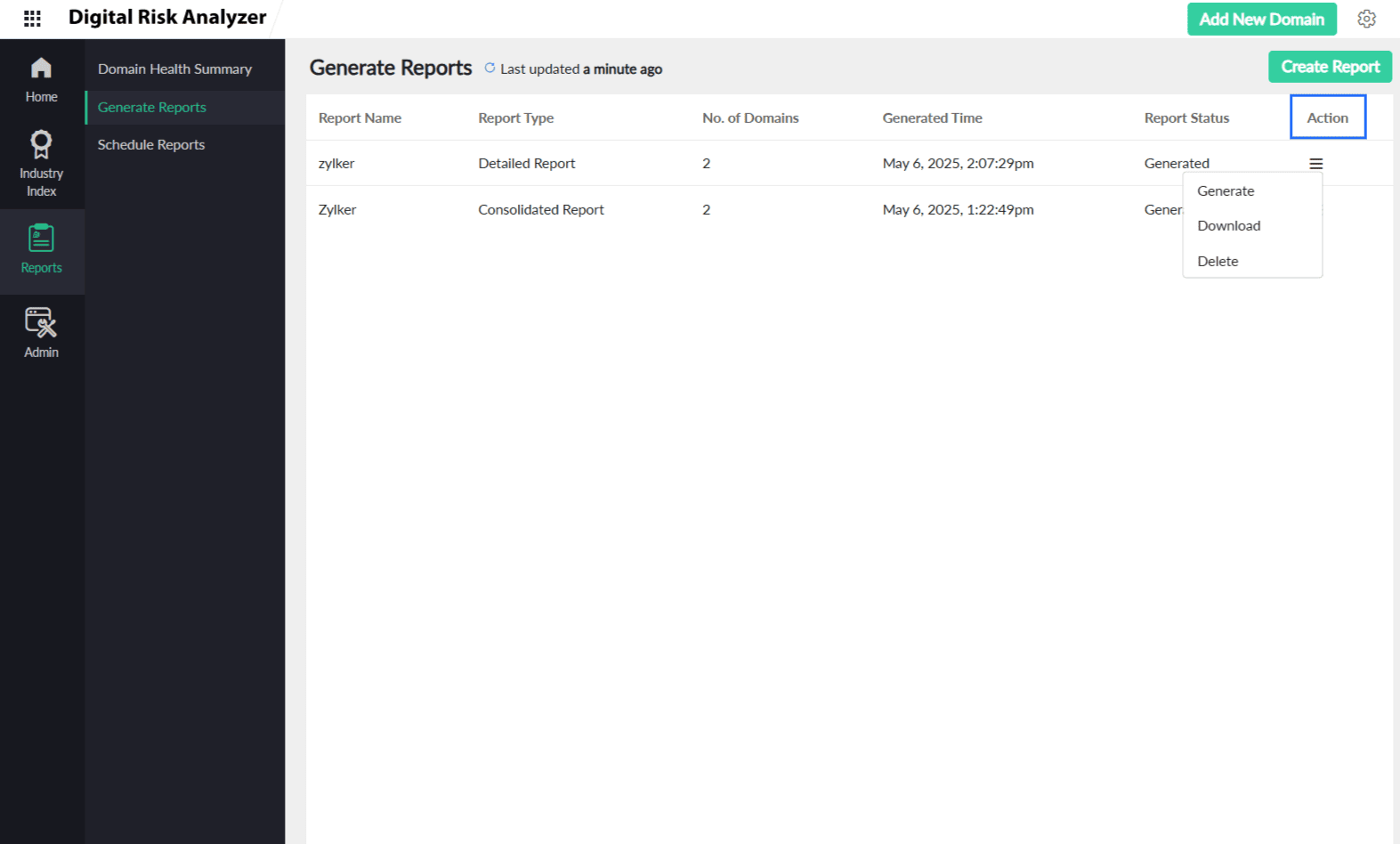
Schedule Reports
To automate the delivery of reports at specific intervals, you can schedule reports. Before scheduling, you have to configure a report on the Generate Reports page. Only reports that are configured can be scheduled.
View the list of all scheduled reports on the Schedule Reports page. To schedule a report, click the Schedule Reports tab and click the Schedule Report button in the top-right corner.
Schedule a report
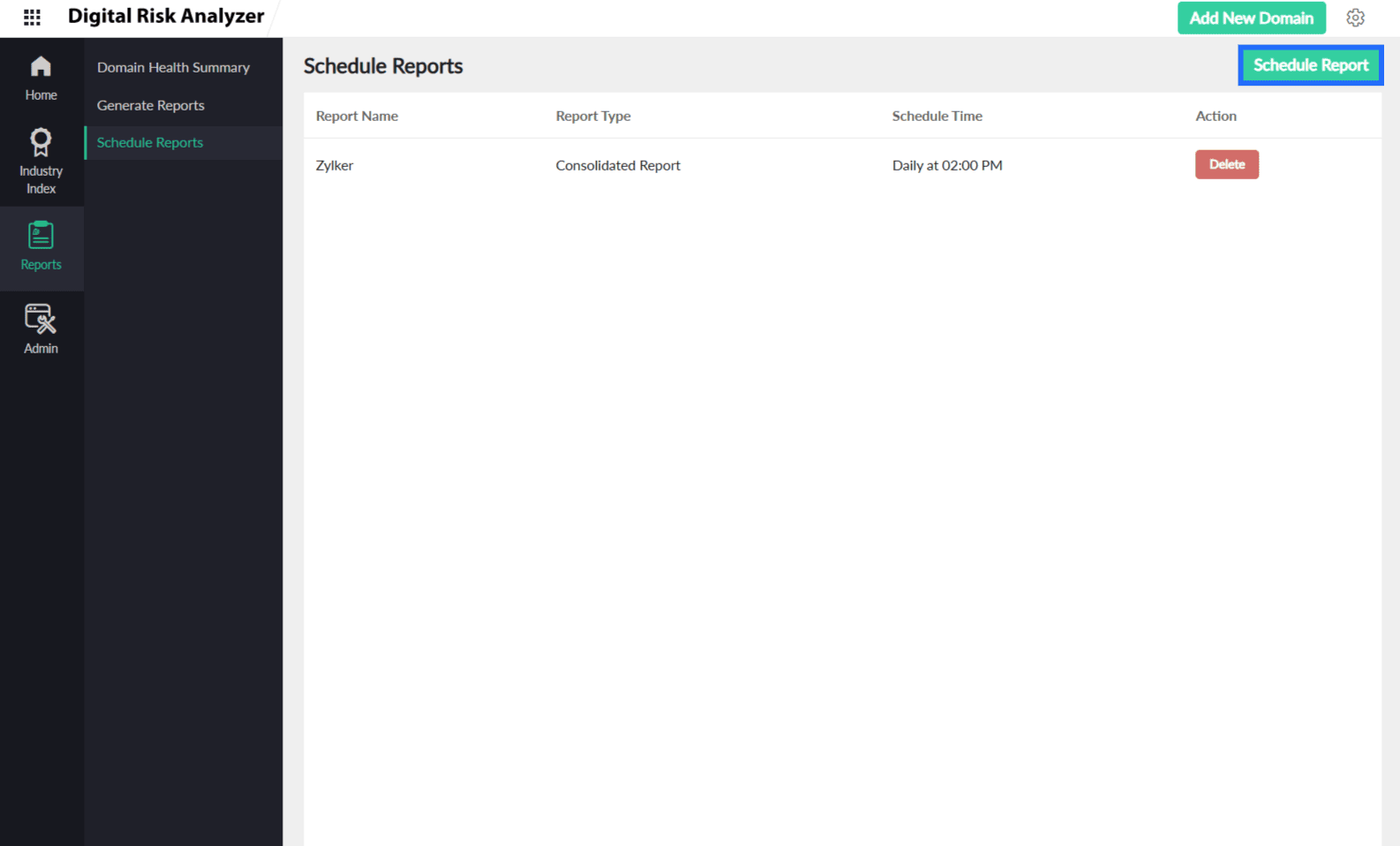
- On the Schedule Report form, fill out the following details:
- Select Report: Select the report from the drop-down menu to schedule it. Only reports that have been configured in the Generate Reports section will appear in the drop-down menu.
NoteIf a detailed report is configured for more than 15 domains, it will not be listed here.
- Frequency: Select the frequency at which you want to schedule the report delivery on a Daily, Weekly, or Monthly basis.
- Reporting Time: Select the time you want to schedule the report, either in AM or PM.
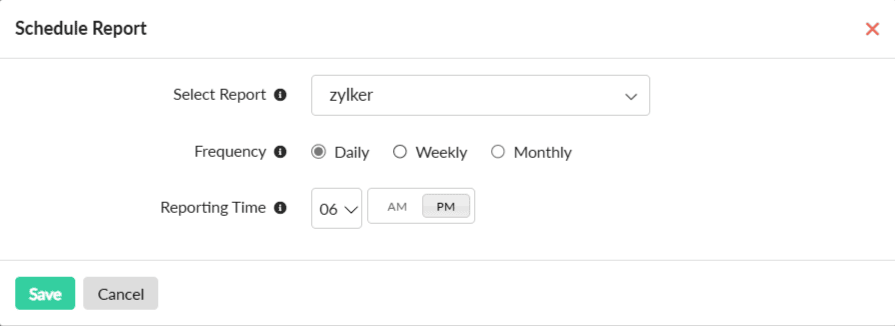
- Select Report: Select the report from the drop-down menu to schedule it. Only reports that have been configured in the Generate Reports section will appear in the drop-down menu.
- Click Save, and you will receive the scheduled report via email.
Edit or delete a schedule
- If you want to make changes to the schedule settings, click the report and view the Edit Report form.
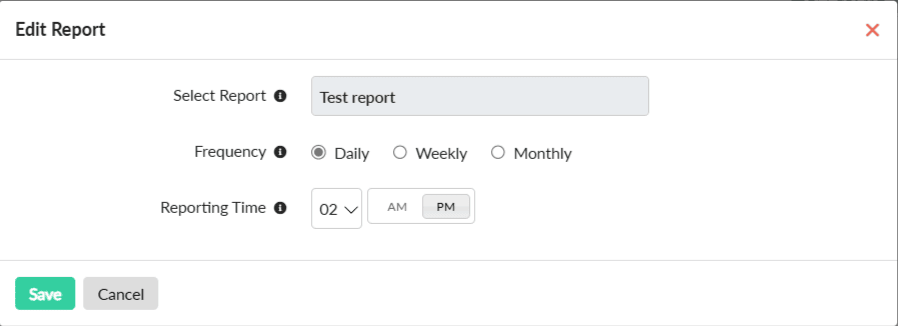
- Make the desired changes and click Save.
- If you want to delete the schedule, click Delete in the Actions field, and then click Delete in the confirmation pop-up.